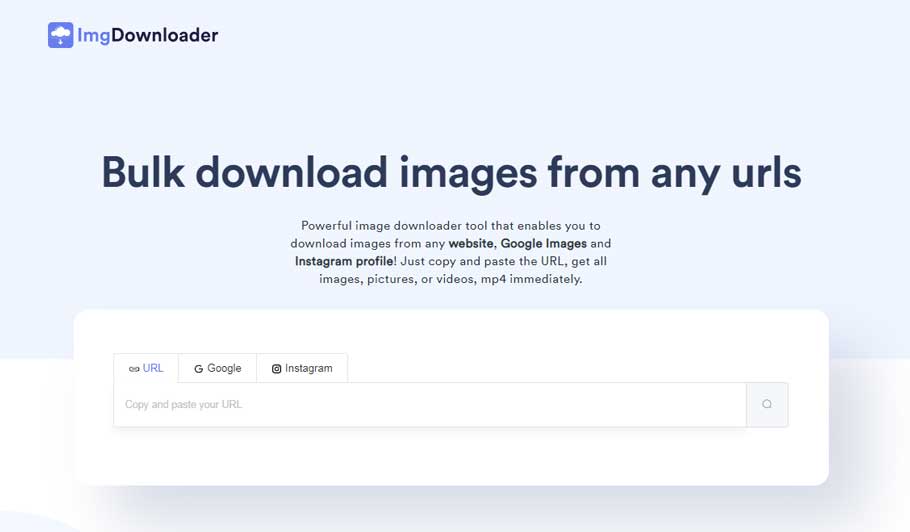
Downloading a few images isn’t a big deal, but what if you’re looking to download hundreds or thousands of images from a web image gallery? Of course, the process will be tiring. Therefore, it’s always a good idea to make use of some third-party software that facilitates downloading images in bulk.
Extracting images with the help of these software isn’t a difficult task even for a novice. This article talks about various tools and how to extract images from a website using them.
ImgDownloader (https://imgdownloader.com)
For downloading images in bulk, ImgDownloader is an option to consider. It’s a free online tool that operates on a cloud server. So there’s no need for you to download any kind of software or web browser extension on your computer. The process is extremely simple. Visit the website, and start scraping the web gallery.
It allows convenient operation as you can get started instantly. Luckily, it’s 100% safe and free. No credit card information is required. The user interface is so easy, that even a kid can manage to pull some images from the web gallery using this tool.
Advantages
Let’s take a look at some notable advantages of using ImgDownloader.
- 1. No need to register on the website, unlike other websites.
- 2. You’ll get unlimited access to the website FOR FREE.
- 3. There are no hidden charges. And you can keep crawling the web gallery for hours using this tool.
- 4. For the sake of your privacy, the website doesn’t store your images on the server.
- 5. Most of the process is automatic. So you can save a lot of precious time.
- 6. The automatic process also makes your task easier and much convenient.
- 7. If you’ve got customized requirements or in case you’re unable to use the service, there’s a customer care team for you. It’ll help you assist in the best possible manner quickly.
How To Use ImgDownloader
So if you want to know how to use this online software to save and extract images from a website, follow the steps below.
- 1. Visit https://imgdownloader.com/
- 2. Paste the URL of the webpage that contains lots of images.
- 3. Click on the scan button
- 4. The search process will now begin automatically. The webpage will be scanned for images (if any) and the results will be displayed in the form of a thumbnail list.
- 5. To download all the images at once, simply click on the “Download All” button. Or else, if you wish to download only a few of them, simply click on the dedicated “Download” below each image.
- 6. That’s it! Continue crawling through web galleries as much as you want. There’s no limit or any kind of restriction.
Some alternative tools you can have a try.
ToolsBug
For downloading bulk images without hassle, ToolsBug is another option to consider. It’s totally free to use, and it’ll get the work done within a few seconds. The best part is that you can get started instantly, pretty much like ImgDownloader.
It allows a bulk image download facility by directly entering the URL. From there, everything is automatic. Within a click or two, your images will be on your computer. Seriously! ToolsBug allows downloading images in a ZIP format. The speed of processing will totally vary based on your internet connection speed and the load on the server.
Apart from all that, ToolsBug is capable of handling hundreds of images at once. All the images will be downloaded with their original names.
Using ToolsBug To Download Images From A Webpage
It’s time to see how you can extract multiple images from a website. Follow the steps below:
- 1. Visit https://www.toolsbug.com/images-downloader-online.php#google_vignette
- 2. Paste the URL in the textbox where it says “Enter URL”.
- 3. The tool requires CAPTCHA verification before proceeding. Click on the “I’m not a robot”.
- 4. Once you see a green tick mark, click on the yellow arrow button.
- 5. That’s it! The tool will start scanning for any images on the URL.
- 6. The download process will begin automatically. Select the download destination folder on your computer, and the images will be downloaded at the selected location.
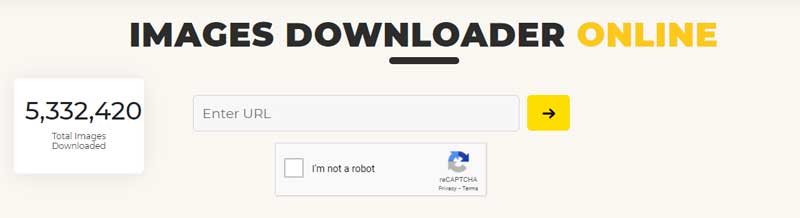
Backlink Checker
This is a paid online tool, that facilitates bulk image download. Though it’s paid, you can enjoy the free features. For instance, the free version allows downloading images from one URL at once. Similarly, the free version offers the following features as well.
- 1. Download the first 20 images from the entered URL. This means if the entered URL contains 20+ images, you’ll be allowed to download only the first 20.
- 2. Extract images from one URL per session.
- 3. You’ll be permitted 5 sessions per day from a single IP address.
Furthermore, here are the benefits that you can enjoy with the paid version.
- 1. Download all the images from the given URL (no 20 images limit).
- 2. Extract images from up to 10 URLs at once.
- 3. Unlimited sessions allowed per IP address.
Using Backlink Checker To Download Images From A Webpage
- 1. Visit the official website https://backlinkvalidator.com/tools/image_downloader.php
- 2. To download the images for free, paste the URL of the web image gallery into the textbox.
- 3. Change the download settings if you want. Or leave it untouched.
- 4. Click on the “Download Images” button.
- 5. Wait until the processing completes on the server. The server will crawl through the URL, and extract all the images.
- 6. When the process completes, you’ll be redirected to a new window.
- 7. Click on the link that says “ZIP-archive with images”. Your download will begin automatically.
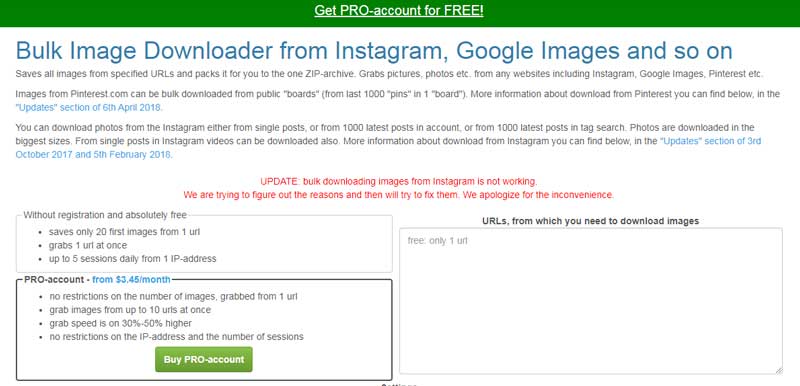
Conclusion
Online tools are a great way to download images in bulk on your computer. The best part is that there’s no need to download any kind of additional software or web browser extension. Most of the tools are available for free, while some offer extended functionality upon purchasing a paid subscription.
We highly recommend trying out the free version first before making any purchase. Furthermore, if you’re looking to crawl the web gallery a few times, we suggest sticking to the free version. These tools will fail to download all the images present on the webpage due to incorrect URL input. Make sure to open the webpage, copy the URL from the “Address bar” and then paste it into the image downloader tool.